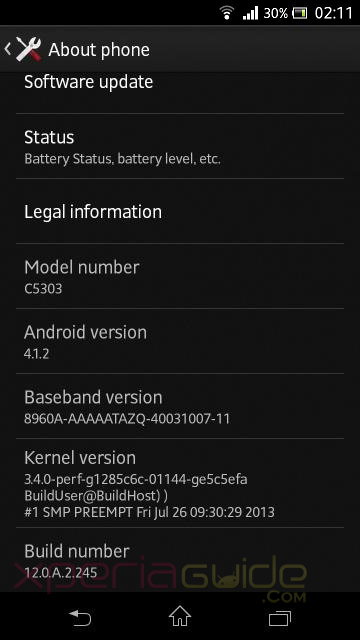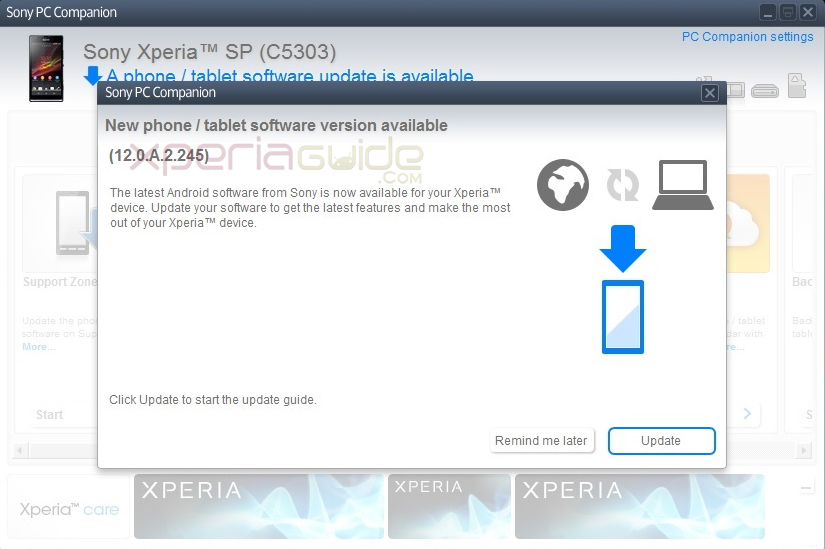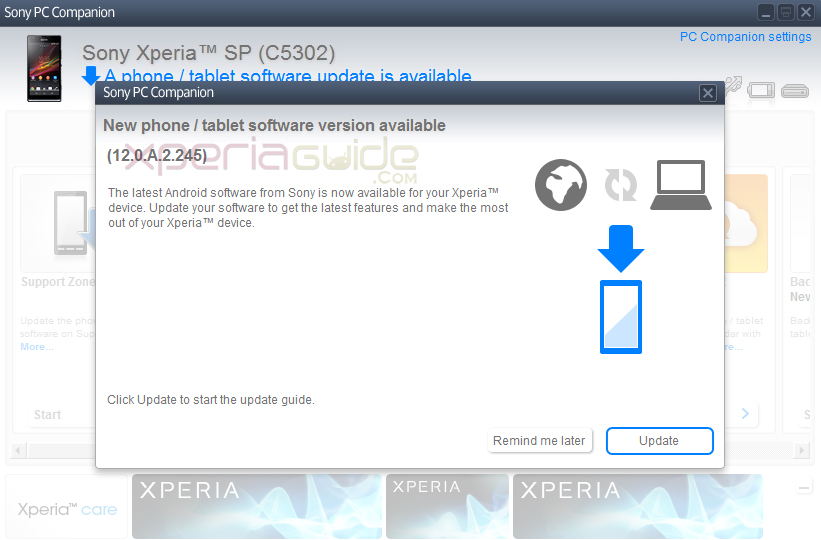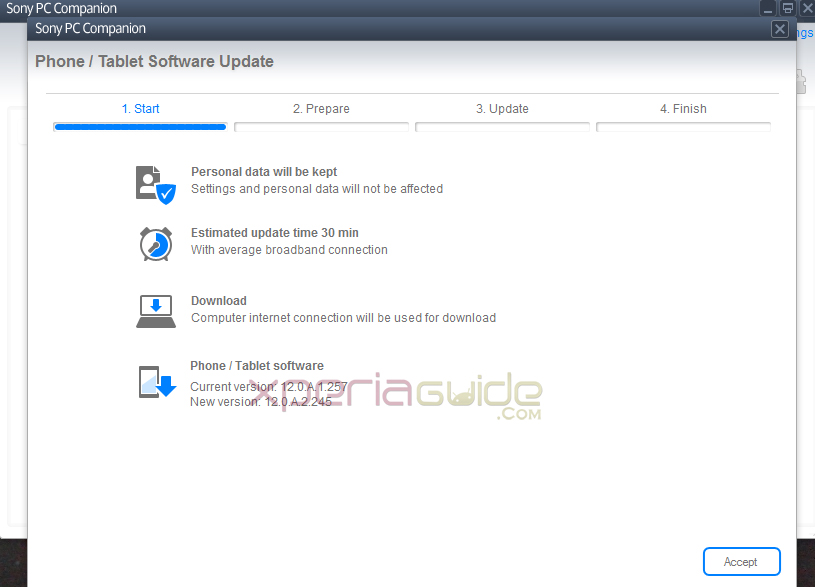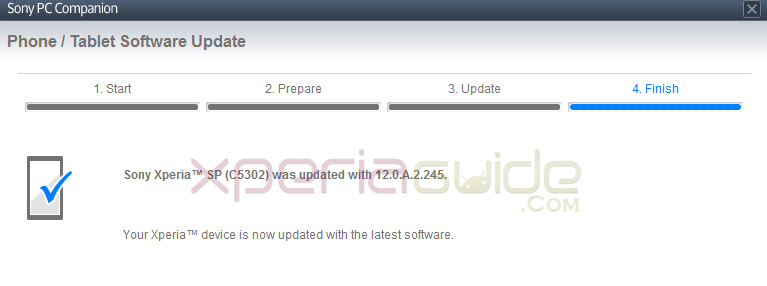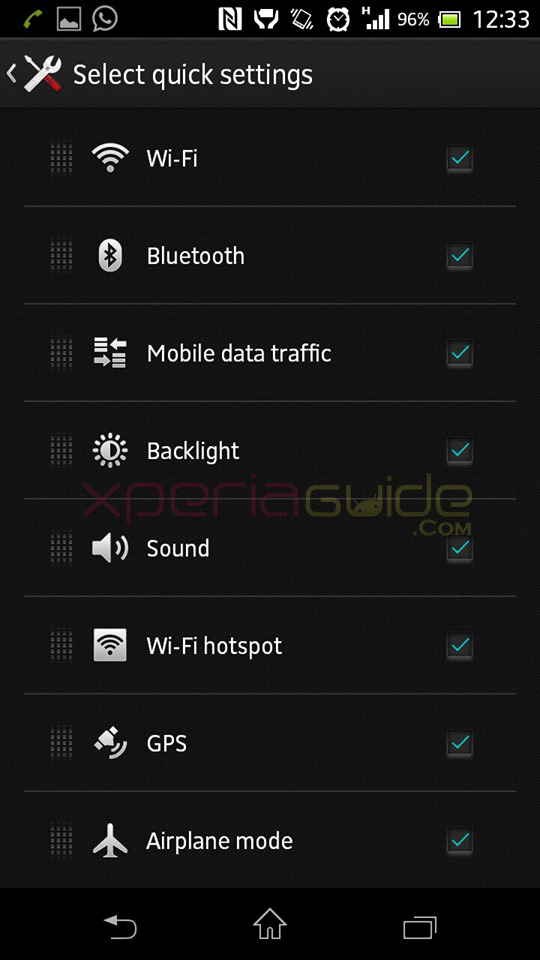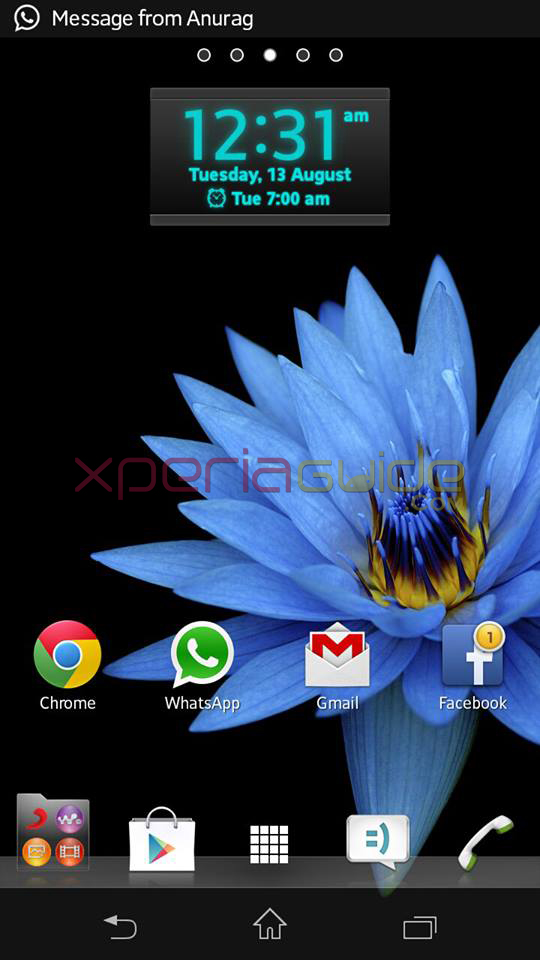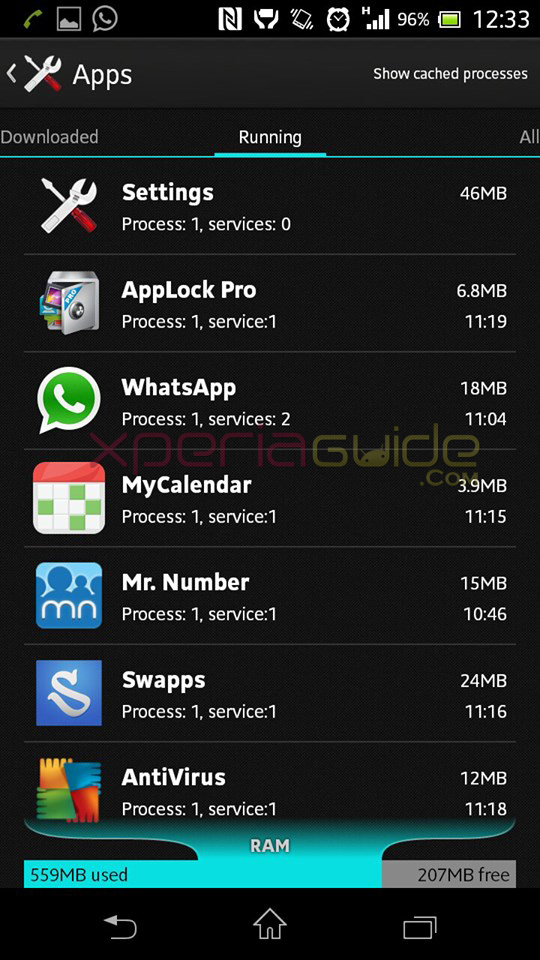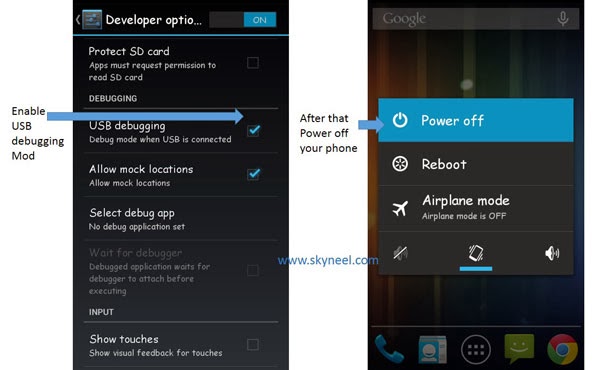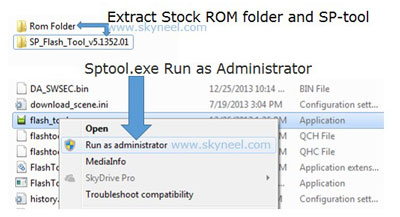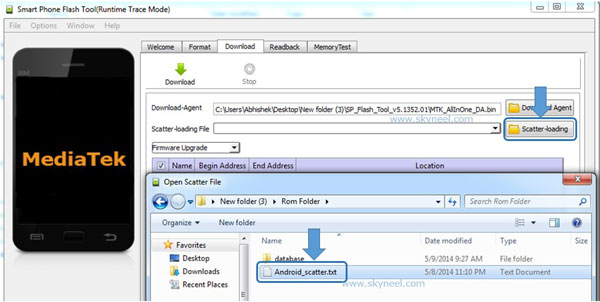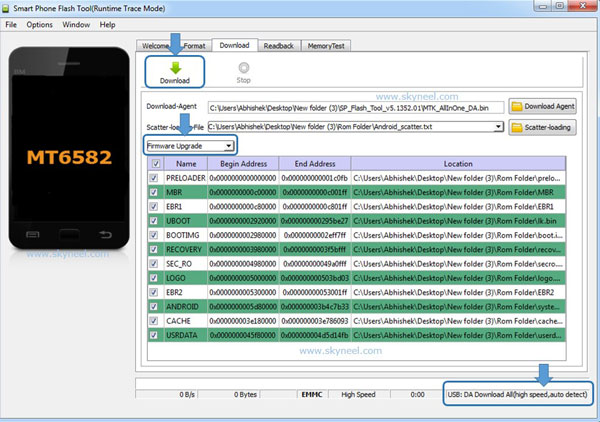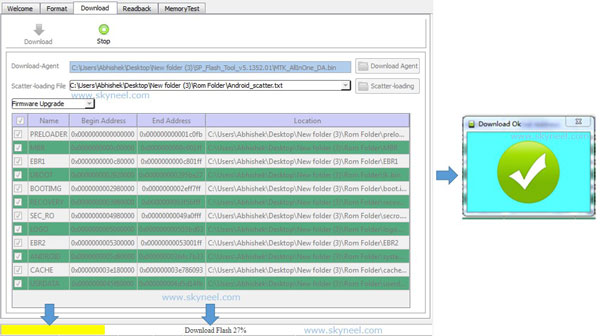Xperia SP C5302/C5303 Android 4.1.2 12.0.A.2.245 firmware update
- Android Version – 4.1.2 Jelly Bean
- Phone – Xperia SP C5302 / c5303
- Kernel – 3.4.0
- Baseband – 8960A-AAAAATAZQ-40031007-11
Both kernel and baseband has been changed as comparison to previous firmwares.
Update Xperia SP C5302/C5303 on Android 4.1.2 12.0.A.2.245 firmware via PC Companion
Connect your Xperia SP C5302/C5303 to PC Companion and check for Android 4.1.2 12.0.A.2.245 firmware update notification, if a notification as shown below is available then proceed as per on-screen instructions.
First reboot after update will be slow, don’t panic it will get back to normal soon. Well similarly you can update your phone via SUS also if PC Companion is not showing the update notification.
Update Xperia SP C5302/C5303 on Android 4.1.2 12.0.A.2.245 firmware Manually by flashing
Well if you haven’t got the 12.0.A.2.245 firmware update notification and want to update the phone manually by flashing you can do that. Download below mentioned 12.0.A.2.245 firmware ftf file and flash it on your Xperia SP C5303. Flashing don’t void warranty, require no root neither unlocking of bootloader, it’s safe.
Download C5303_12.0.A.2.245_RU.ftf | 710 Mb ( via XDA user – alivanov79 )
OR
Download Xperia SP (C5303) 12.0.A.2.245(JB4.1.2)_Russia.ftf | 710 Mb ( via XDA user – wellkin )
OR
Download Xperia SP C5302_12.0.A.2.245_GENERIC-VN.rar I 710 MB ( via XDA user Qdezi )
OR
Download Xperia SP (C5302)_12.0.A.2.245_Indian.ftf I 745 MB ( via XDA user sarkar1990 )
Customization info above Brand – India file added below.
Xperia SP C5302/C5303 Android 4.1.2 12.0.A.2.245 firmware Update Changelog / Review / Screenshots
12.0.A.2.245 firmware Update seems to fix many bugs. It looks very much similar to Xperia Z android 4.2.2 updates, looks this what Sony Xperia SP got for skipping android 4.2.2  UI is improved very much.
UI is improved very much.
 UI is improved very much.
UI is improved very much.- Quick Settings option added which came to Xperia Z in Android 4.2.2
- Semi – Transparent bars added in soft keys panel – menu bar and notification bar ( on homescreen ).
- Some new small apps seen.
- 766 MB Of RAM available for usage.
- Home screen still redraws on booting up.
- White Balance Mode option of camera seems distorted – a bug.
- Soft keys button bar black now, on previous firmware it was grey.
- Wi-Fi issues are fixed, though we never had any.
- Touch more responsive, seems unusual touch response bug fixed.
- No change in battery consumption, it is same as before ( reporting after 24 hours ).
We are checking new features on our phone, will update the post soon. Proper root method for Xperia SP 12.0.A.2.245 firmware is not yet available, will update as soon it comes.
If you have already gotten this update, than let us know the chnagelog and any major changes you noticed. Comments with your reviews on 12.0.A.2.245 firmware Update.